How to Optimize Your Google Business Profile for Financial Services
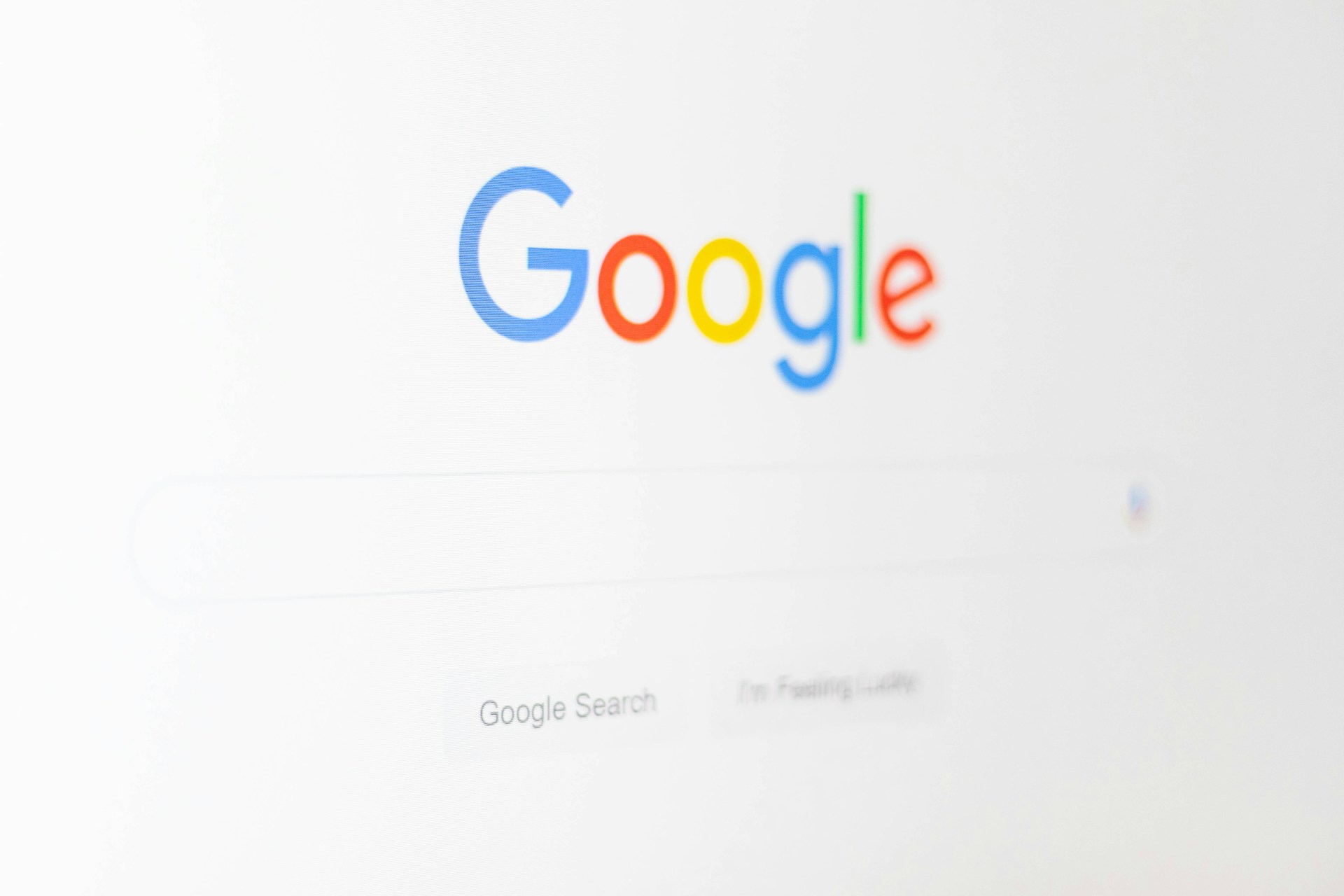
If you’re in the financial services industry, you already know how important it is to attract local clients. But how do you stand out in a crowded market where trust and visibility are everything?
A well-optimized Google Business Profile (GBP) can be a game-changer. It helps you appear in local searches, boosts your credibility, and makes it easy for clients to connect with you. In this post, I’ll walk you through step-by-step how to optimize your GBP to attract more clients and grow your business.
Step 1: Claim and Verify Your Profile
The first step to optimizing your Google Business Profile is claiming and verifying it. If you haven’t done this yet, go to Google Business and search for your business. Claiming ensures that no one else can manage your profile, and verification unlocks key features.
Tips for Verification:
- Choose the postcard option if your business has a physical address.
- Use phone or email verification for service-area businesses (if available).
- Once verified, add your business hours, contact information, and service areas.
Step 2: Optimize Your Business Name, Description, and Categories
Your business name and description are the first things potential clients will see. Make sure they’re clear, accurate, and keyword-rich.
- Business Name: Use your official name without stuffing keywords (e.g., “Greenfield Bookkeeping” instead of “Greenfield Bookkeeping Tax Prep Accounting Services”).
- Description: Write a compelling 750-character description that highlights your services and expertise. Include phrases like “financial advisor in [city]” or “tax preparation near me.”
- Categories: Select primary and secondary categories that best represent your services. For example, “Tax Consultant” or “Accounting Firm.”
Step 3: Add High-Quality Photos
Photos can make a big difference in how potential clients perceive your business. Profiles with photos receive more clicks, calls, and direction requests than those without.
- Upload a professional headshot and team photos to establish trust.
- Include images of your office space or workspace to show professionalism.
- Add images of any certifications, awards, or events you’ve participated in.
Pro Tip: Use high-resolution images (at least 720px wide) and make sure they reflect your brand’s tone.
Step 4: Enable and Manage Google Reviews
Reviews are one of the most critical factors for ranking higher in local searches and establishing trust. Encourage your happy clients to leave reviews, and don’t forget to respond to them.
Tips for Managing Reviews:
- Politely ask clients for reviews after completing a project or during follow-ups.
- Respond to all reviews, positive or negative, to show you value feedback.
- Avoid fake or incentivized reviews—Google’s algorithm can penalize your profile.
Step 5: Use Attributes, Service Listings, and the Products Feature
Google allows you to customize your profile with attributes, service listings, and a Products section that can give you an SEO edge. While the Services tab is useful, the Products feature allows you to showcase your offerings in a visually appealing way with photos, descriptions, and pricing. Using Products can also improve your profile’s visibility in search results.
How to Add Products:
- Log into your GBP dashboard.
- Navigate to the “Products” section.
- Add your services as “Products,” including details like:
- Name: E.g., “Tax Preparation for Small Businesses”
- Photo: A professional or branded image.
- Price Range: Add a range or leave it blank if your pricing varies.
- Description: Use keywords to describe your service.
Pro Tip: Use the Products section for your core services, such as “Monthly Bookkeeping Services,” “Tax Planning,” or “Financial Advisory,” to boost your profile’s SEO and attract more clicks.
Step 6: Post Updates Regularly
Google Posts are like mini social media updates for your profile. They allow you to share promotions, updates, or helpful tips directly on your profile.
Ideas for Posts:
- Announce tax season preparation discounts.
- Share financial tips or regulatory updates.
- Promote new services or webinars.
Google Posts expire after seven days, so update them weekly to keep your profile fresh.
Step 7: Monitor Insights and Analytics
Your Google Business Profile provides valuable data through the “Insights” section. Use this information to see how clients are finding and interacting with your profile.
Key Metrics to Monitor:
- How many people found your business through Google Search vs. Maps.
- The number of calls, website visits, or direction requests.
- Popular times clients search for your business.
Pro Tip: Use these insights to tweak your business hours, services, or posts to better match client behavior.
Conclusion
A well-optimized Google Business Profile is more than just a listing—it’s a powerful tool to help you attract and retain clients. By claiming your profile, keeping it updated, and leveraging features like reviews, photos, and Google Posts, you’ll stay ahead in an increasingly competitive market.
Start optimizing your profile today, and let us know on social what’s worked best for you.
